 |
| How to turn a video tutorial into a text-based tutorial... |
For now, occasional visits to YouTube have been fruitful at turning up projects that are at least not the "same old, same old" that are often featured on traditional blogs.
The problem — at least for me — is that the YouTube video format is not an optimal way of consuming a sewing tutorial. Invariably, there will be parts that I have no need to see and others that I have to replay many, many times. This is not even mentioning all those ads that keep interrupting the flow.
What is one to do?
Well, what I do is "convert" the video into a text and photo tutorial and save it to a Word file. Sure it takes time (a few viewings) to do, but if the project is complex enough that you're considering an alternative to watching a video repeatedly, it's worth your time. It's also a safety net if you're the sort who likes to make changes, since you can write in your own instructions at the appropriate spot.

I use the Windows Snipping Tool and Microsoft Word to do this. If you're not a Windows user, you'll need a similar tool to capture screenshots and a word processor to organize your captured images and text. (You could also resort to the Print Screen button on your keyboard.)
The process is simple. Run the video and at significant moments, hit the pause button. Like here:
 |
| images courtesy of JSDaily YouTube channel... |
I used to hit the pause button and then grab a pen to scribble down on paper the dimensions of what I needed for material. Then I thought, why not reduce the chances of making a mistake and just grab the entire screen shot instead?
Whatever screen capture tool you use should allow you to paste (i.e., [CTRL]-V on a Windows based system) the image directly into your word processing document of choice.
Here is what my Word doc looks like:
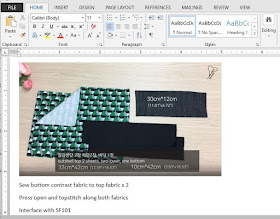 |
| First image pasted into my Word document, along with some notes for me... |
The next several minutes of the video show the joining of the two exterior fabrics, the top stitching, and the fusing of interfacing. I don't need to see any of that — or have photos of it — so I simply noted the required steps underneath the first screen.
 |
| I don't need a bunch of photos to show me how to add a zippered pocket... |
And that's basically all there is to it: run and pause the video at appropriate spots, capture the image, paste to your document, write your notes and save often. If you include the time counter when you take the screenshot, you can also go back to certain spots on the video more easily.
 |
| Include the time counter in the screen shot for reference... |
 |
| Click and drag on a corner to resize... |
In Word, you also have the option to save the entire thing as a PDF, but since this is for your own use, there's no real benefit to that. If you leave it as a Word doc, you can add notes more easily and resize images as needed.
Finally, when you use the instructions to make your own project, you can take photos of your own progress at various points and add them to the document. This is helpful if you plan on making the item again and can therefore track how you dealt with any tricky parts or customizations.

You've probably noticed that this particular video tutorial is for a backpack. While I've made a couple of sling bags in the past, I really haven't made a backpack because I don't particularly like the "backpack look". (Perhaps you've heard about my aversion to them before.)
 |
| image courtesy of JSDaily... |
This one is different — remember that I yearn for different — in that the two straps can be zipped up to be one single strap, to create the appearance of a sling bag. I also decided that there are actually times when I could benefit from wearing a backpack in the traditional way and have my arms/hands be totally free, and this bag seemed to be a stylish choice.
I made some (relatively minor) changes to it, one due to fabric constraints and another due to lack of equivalent hardware. I'll show you the finished project next week.
For now, if you want to check out the video tutorial, do a search for JSDaily's channel on YouTube. The video was originally uploaded June 16, 2019.
By the way, to give thanks to creators of YouTube videos that you find helpful and useful, run the videos once without skipping the ads. You're not forced to sit and watch it; just turn it on and go away. The creator is then paid ad revenue for something that you received for free... and you've thanked them without inconveniencing yourself. :-)

Thank you! Can’t wait to try this out. I’m like you in that there are parts of video’s I need to watch several times and others I don’t need at all. Now I can tailor them to my liking and add notes of my own. Doing screenshots should be a lot better than trying to make a note of the dimensions and instructions.
ReplyDelete. . . thanks for the tip about letting the video run, even when not watching it, to allow the creator to get credit for it.
You're welcome, Bonnie; glad to have been of assistance. I know some folks prefer video instruction over written, but in reality, a combination of both is best for efficiency's sake. This process is a good compromise.
DeleteHopefully this lets you make use of videos in a more agreeable way.
ReplyDeleteI've been doing this for years. Even if I'm garment sewing, I make my own notes (sometimes with little diagrams, or I take photos as I go along). Then at home I type up a combination of my notes, plus my photos or scanned diagrams. Print it out and I have a set of instructions I understand.
ReplyDeleteAgree with everything except the "print it out" part. All of that can end up being quite a big commitment in printer ink if screen shots and photos are involved.
DeleteThanks for sharing your tips.
Videos slow me down and put me to sleep, lol! Not that they are boring to watch, but if I read the instruction along with good pictures, I can sew it faster and not have so much starting and stopping of a video. I do like watching the DIY videos to learn and see how things are done, but then I want to follow written instructions with photos or diagrams. I usually pause and write things down on a video, but being able to capture a screenshot is great! I wasn't sure this was possible with a video. When I get the chance I will try this. There are a lot of great videos out there that show you what to do, but have no audible instructions because it's a Japanese or Chinese video, so all the more reason to create a computer written document that you can write for yourself in English. Thanks for this Rochelle! Bookmarking this post. I don't have Microsoft Word anymore on my new computer, so will have to figure out how to do it with Libre Office or Open Office. And that's something I wasn't aware of that the video creator got paid anything or how. Good to know as I usually click it off before the end and skip through the video.
ReplyDelete